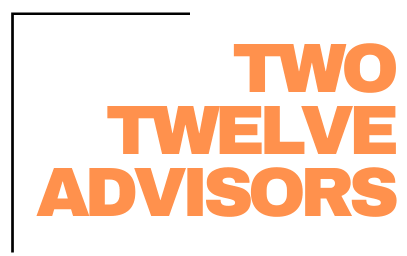We talk a lot about the importance of having specific rolls and responsibilities tied to those. Having these roles structured and responsibilities clearly identified is the first step. Secondly, if you are using Aspire Software, you need to set these roles up in the software. The system allows you to identify which roles have permission, or access, to certain items. Let’s look at the reason for utilizing this feature.
No matter how great an employee’s intentions are, it is easy to accidently complete a task that they are not responsible for. A great example is winning opportunities. I’ve heard several account managers say how rewarding it is to be the one to mark it complete, when it’s actually the Branch Managers responsibility. Their intentions are not bad, but that doesn’t mean you want them to do it. If you have a process in place which requires the Branch Manager to have final approval, it is important to ensure this is the case. In this example, you would adjust the Account Managers permissions in Aspire so that they do not have ability to win opportunities.
Some employees may see this as micro-managing, or they might take it the wrong way. It is important to help them focus on the reasons adjusting permissions in the system is beneficial to them. For starters, software like Aspire have a great depth of information. When you adjust each roles permissions, it removes some of the unnecessary noise. Meaning, they only see what they need to do their job, and everything is easier to find! Another benefit is that if something isn’t their responsibility, it is someone else’s. By removing their permission, it places responsibility and accountability on the other person. Again, at first this may appear to be a burden, but over time they will appreciate the structure this creates.
When discussing role permissions, it is important to highlight that every company is different. The great thing about Aspire is that they don’t only provide the ability to adjust permissions, but it can be customized to how YOUR company functions. (This can be overwhelming for new Aspire Users, so if you need help, give us a call!)
Once your Roles, and associated permissions, are organized and set up you can create workflows. Workflows in Aspire are specific to the approval of estimates. For example, your Client Relations Manager is processing a renewal of a Commercial Maintenance proposal. In this example, the scope is changing, and the CRM has requested it to be completely re-estimated. The estimator has completed estimating the opportunity. Before it is sent to the client, who should approve it? Here is a common workflow:
- 1Sales Rep (per this example, this would be the Client Relations Manager)
- 2Branch Manager
- 3(Optional) COO
First would be the CRM, who would take an initial look to confirm nothing was missed. Then the Branch Manager would take a final look to confirm the estimate looks correct and he approves the price/margin. For some larger companies, they will have the COO approve estimates for large opportunities. With a workflow in place, the opportunity cannot be marked as won until the final approver has approved the estimate. By implementing the use of workflows, you are ensuring less inaccurate estimates slip through, and you are automating the process.
Hopefully this created some clarity on the use of Role Permissions and Workflows in Aspire. If you are new to Aspire and want to set these up correctly the first time, or if you are already an Aspire User company who hasn’t taken advantage of this feature or are having issues with the current set up, we would love to help! You can contact us here.
FREE DOWNLOAD:
Future-Proof Your Landscaping Business in 6 Easy Steps
Thrive Leads Shortcode could not be rendered, please check it in Thrive Leads Section!