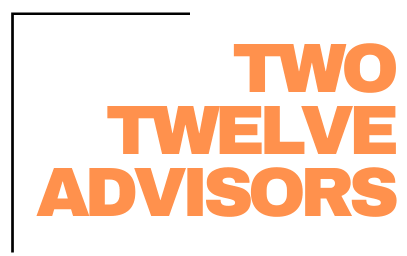When utilizing Aspire Software, if you intend to accept electronic payments (Credit/Debit Card or ACH), implementing Clover Connect is, without a doubt, the best solution. By taking advantage of this integration, you gain access to easy payment set up and processing both internally and by the client via the customer portal. Let’s look at the questions to a couple common questions!
What's the benefit?
If you aren’t already accepting electronic payments, you should be! The landscape industry is taking massive steps forward in technology, you don’t want to be the last one to use this to your advantage. While not all clients will want to pay with card or ACH, many will! Just because you haven’t received feedback requesting the option doesn’t mean it won’t be appreciated.
Outside of ensuring the benefit to the client, it is a benefit to you! The more clients you can sign up to pay electronically, the quicker you can receive payment. The better your cashflow, the healthier your company is.
How should I set up the Convenience Fee’s?
Aspire allows you to easily enter a system wide convenience fee percentage. We’d recommend this percent should directly represent the % you are charged by Clover Connect for processing payments. If clients are discouraged by the additional fee, keep in mind that these are only charged to Credit Cards, ACH payments are processed free of charge!
How do you set up Auto-Payment?
While Clover Connect currently does not have an option for automatic payment settings, there is a work around! Create a Payment Term called “Auto Pay”. Then when in the Electronic Payment Screen (Quick Menu > Process Electronic Payments) you can save a list filtered to clients with this payment term. While you can simply pull this list after each time you invoice, it is best to create a dashboard dial from this list. This will help ensure the payment doesn’t get forgotten.
How are Electronic Payment processed?
If a client has access to the Customer Portal, they can easily add payment methods, view and pay invoices. Whether or not they have portal access, you still have ability to edit/add payment methods, as well as process payments for them.
There are two ways to process payments electronically. First is the Electronic Payment screen, described in the section above. Second is within the normal payment screen. From this screen you can change the payment type dropdown and select an existing payment method or create a new one. Once you click “save” on the payment, it will be initiated.
How do you Deposit Electronic Payments?
The process for depositing electronic payment is the same as depositing checks. However, keep in mind that depending on the time of day the payment was processed, it may deposit a day later than other payments made that day. As a practice, you might consider waiting to deposit these payments until they appear on your bank feed. This way you can ensure the deposits made in Aspire exactly match the bank deposit.
If you’re interested in implementing Clover Connect but unsure where to start, or have any questions on the use and benefit of this integration in general, feel free to reach out!