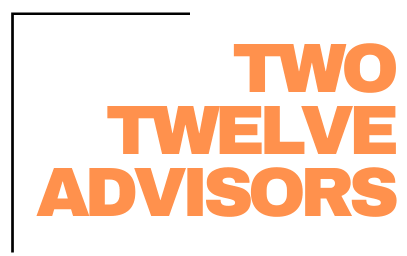Aspire’s Crew Mobile App allows you to streamline your time entry, material allocation, and processes from within the office to the frontline team. Aspire User companies are likely to be using the time entry function of Aspire, at the very least. However, the software has much more to offer! Let’s look at several great functions that when used will maximize efficiency of your entire team.
Clock in/out
With Aspire, your frontline team can clock themselves in and out for the day, as well as clocking into each work ticket scheduled per property. The times are attached directly to the work ticket. When utilized, all a manager has to do is verify the times.
Aspire recently introduced a new feature: Time Attestation. When turned on, when an individual clocks out on the mobile app, it asks them to verify their clock in and out times. If they select “Disagree” it allows them to adjust the times. Now, we know what you’re thinking – that’s a lot of power to my frontline team! Not to worry – when someone disagrees and changes their times, these changed times will be noted in the time entry screen for the manager to review and approve.
Material Allocation
When clocking out of a work ticket on the mobile device, Aspire allows frontline members to enter the quantity of material used while on site. Depending on how the material was sourced, they can allocate material from Branch Inventory, Job Inventory, or choose an item that is not inventory at all. This is tied straight to the work ticket within the opportunity, and only has to be verified by the manager during daily time approval.
Integrating this feature to your companies’ processes will increase efficiency and accuracy of job costing. Instead of the team allocating material on site, then reporting that quantity back to their manager, they enter it into the device right away. This reduces the chance for inaccuracy and removes a step of additional communication.
Site Notes & Maps
You can attach site maps to every property within Aspire. When the file is marked “show crew,” the frontline team can open these maps from their mobile device. Property, Work Ticket, Service notes can also be viewed from the mobile device.
Property Notes might include miscellaneous property information such as gate codes, on-site contacts, property-specific instructions, etc.
Work Ticket notes can be used to communicate specifics for that one work ticket. (For example, if a Maintenance Contract includes 32 Weekly Maintenance tickets, you could add a Work Ticket note to just one of those tickets, explaining that this week the team needs to remember to trim the shrub in front of building 4C).
Service notes are an estimation function. If a Service note is entered from the estimation screen, it would provide details on what this service includes for this client. For example, you might add a service note to the Weekly Maintenance service stating “Mow, Trim and Blow throughout property. Do not weed beds with red Homeowner Maintained flags.” This will be visual to the crew on each work ticket under this service.
Issues
As discussed in a previous blog, Issues should be created within Aspire to communicate information between clients to management, and management to the frontline team. For example, a client calls in and requests that the crew focuses on a specific area on their next visit. An issue should be created and tagged to the next Work Ticket. When the crew lead views their schedule for the day, they can see this communication from their mobile device.
It is encouraged to train Crew Leads to update issues on site. This means taking pictures and uploading them to the issue. This allows managers to see progress and report back to the client.
Aside from the benefits of increased efficiency and maximizing your software, there is one more benefit: accountability from your frontline team. With features like this in place, you can create protocols that make your Leads/Forman’s responsible for their team’s time and overall performance. All the information they need is in their hands. They are aware of any issues on the property or can create an issue for something they find. We have noticed that implementing Aspire’s
Crew Mobile not only holds them accountable, but they start to take pride and ownership in their properties.
When you partner with Two Twelve Advisors, we will provide you with customizable SOP’s specific to Crew Mobile. We can also provide training to your team and help you implement this function. If this interests you, reach out for a consultation today.
FREE DOWNLOAD:
Future-Proof Your Landscaping Business in 6 Easy Steps
Thrive Leads Shortcode could not be rendered, please check it in Thrive Leads Section!