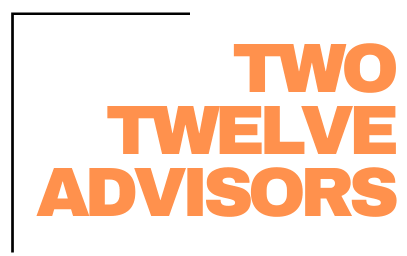Purchasing in Aspire is likely one of the most under or mis-used functions of the software! Many companies either don’t utilize the Purchasing Assistant, or don’t keep it clean. There are several reason’s for maximizing the Purchasing Assistant. We believe it is an effortless way to allow middle-management to manage their own purchase receipts. By ‘manage’ we mean, it is capable of notifying them when to order for a job, what to order, easy purchase receipt creation, etc. Once a job is done, the tool can also be used to review unpurchased material or unallocated inventory. When you know what lists to create and how to use it, it is a powerful tool that can help empower your middle managers and remove extra responsibilities from office or admin staff.
Purchasing Assistant
This tab within the Purchasing module of Aspire, contains the estimated items on opportunities which have been marked Won. You can filter by scheduled date, work ticket status, inventory or not, etc. When you are in this screen, you can easily select estimated items from the list to bulk create a purchase receipt. They can be from the same ticket, multiple tickets from the same job, or tickets from several different jobs! Let’s review a couple of Purchasing lists, how to create them, and how to utilize them.
“Unpurchased Material +/- 30 Days”
This list allows the user to see a list of estimated items on work tickets that have been scheduled within the past and future 30 days, which need to be purchased. Creating PO’s and sending purchase requests to vendors 30 days ahead is a great standard. Some companies purchase even further ahead, 60 or 90 days. If this is the case, you can easily adjust the filters displayed below.
Depending on who is in charge of purchasing, ideally the operations manager, you can add additional filters to limit their list view to only the materials they are responsible for. For example, if they oversee the entire Construction department, you can add a filter of “Division – In – Construction.” Or, if you have multiple operation managers under one division, you can add a filter of “Ops Manager – In – Current User.”
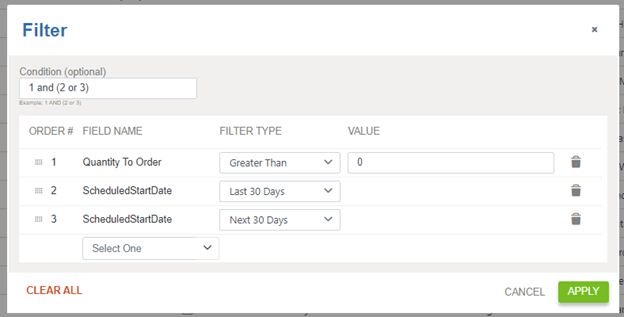
“My New Receipts”
This would be a Purchase Receipts list which the user would use to review regularly. Once the material has been received (physically delivered to the job site or office, or picked up from the vendor), the user should verify the quantities received match the purchase receipt in Aspire. Then enter the Received Date, and mark the receipt as Received.
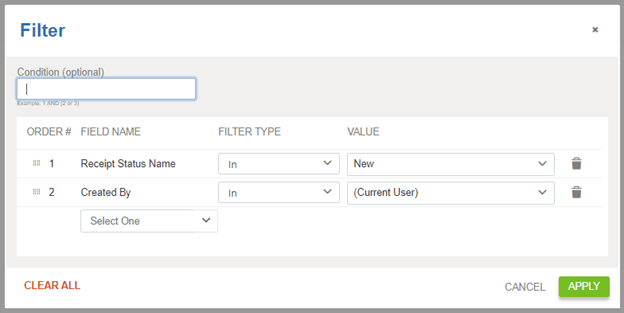
We would then suggest someone in the AP department has a list filtered to all Received Receipts. This list they can use to reconcile the purchase receipt to the vendors invoice for pricing differences, mark approved, sending the bill to the accounting system.
“Missing Allocations”
This list is filtered to show estimated items, on completed or pending work tickets, which has a quantity remaining unpurchased. This is a chance for the user to validate a few areas: was a different item purchased than what was estimated? Did we use a different item that is in inventory? Did we not need the material? Am I missing a Purchase Receipt? If all is entered correctly to the job, the user can remove the item from Purchasing Assistant. This is an important step! Many companies do not remove their Missing Allocations. This leaves the Purchasing Assistant messy, and when a new user comes in to take over Purchasing, they will not know what items are needed or not. This should be done at a minimum of monthly, if not once a week.
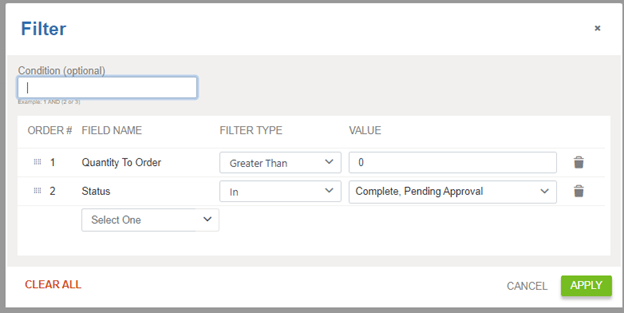
“Missing Allocations - Inventory”
This list is nearly identical to the one above. The difference is that this list is only displaying items which are set up as Inventory. While you may not always pull these items from inventory (maybe you are purchasing a quantity specifically to a job), it is a great way to catch if inventory did not get allocated.
If the user does identify that there is inventory that was not allocated to the job, they can easily select one or more items and allocate them from inventory onto the work ticket.
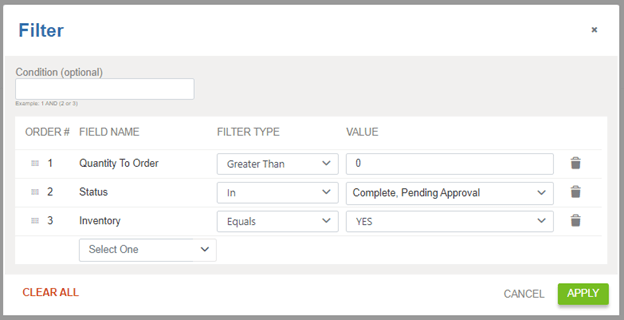
If purchasing in Aspire has been messy for your company, the first step is creating these four lists. Then do a bulk cleanup of purchasing assistant – what can you remove? Once it is clean, train your middle managers to use Purchasing Assistant to make purchase receipts before they head to the store. Teach them how to appropriately Receive a receipt. Then teach them how to review their Missing Allocations lists to validate that no receipts or inventory allocations are missing.
When this process is utilized, there will be higher accuracy of actual costs on tickets. This is because, if you have someone like an Office Manager creating and receiving receipts, they are likely not in touch with the jobs like a Construction Manager would be. This means they may mis-key an item, and it will likely take them much longer to process.
If you have questions on this process and would like to discuss, feel free to reach out.