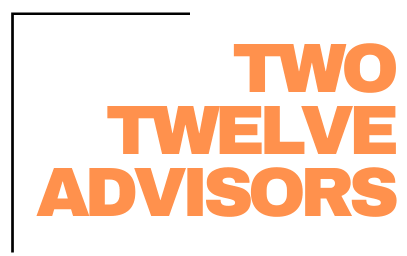When everything is set up correctly, invoicing is as simple as a couple clicks of a button in Aspire Software. This empowers individuals without knowledge of the jobs or contracts to easily and accurately send out invoicing. What’s the catch? Nothing! Besides ensuring everything truly is set up correctly. Let take a look at a couple of areas that will help set your team up for success.
Estimation – Invoice Type
Similar to many other topics – seamless invoicing truly starts at the estimate. In order for jobs to display as “Ready” in the invoicing assistant at the correct time for the correct amount, the estimator or sales rep must ensure the estimate is correct and has been assigned the correct invoice type. Below is a breakdown of Invoice Types in Aspire.
Contracts:
Work Orders:
Ticket Approval
In Administration, you have the capability to make certain services require an additional step of approval, after being initially marked complete. When a service requires approval, after being marked complete it goes into “Pending Approval” status. Only after it is approved will the ticket go into “Complete” status. This can be a great tool to ensure some services get a final look before they appear as ready in invoicing assistant.
We would recommend marking services that are primarily T&M (such as Irrigation Repair or Snow services) as requiring approval. In addition, you may consider requiring approval on service types that we are not confident in the estimation or job performance yet. This allows someone to take a second look at the job to determine estimation or production changes that may be required.
Invoicing Assistant Lists
If we have accurately estimated jobs, with the right invoice type, and services appropriately requiring approval, then Invoicing Assistant should primarily only contain items in “Ready” status that are truly ready to be sent to the client. However, every company invoices a little differently. For instance, are Per Service or T&M contracts invoiced monthly or weekly? Are work order invoices reviewed daily or weekly? Do you need to separate certain invoice types from grouping onto one invoice, or should everything be generated together? While the Invoicing Assistant does have some handy filter dropdowns that can help, creating saved lists will help decrease mistakes and increase efficiency and clarity for the individual generating invoices.
Pro Tip – these lists should be generated through a company “List Manager” user and shared with the appropriate roles to ensure new hires instantly have access to the correct lists.
Invoice Layouts
As obvious as it sounds – be sure that you have invoice layouts that work for all invoice types. If you have more than one layout, ensure that they are accurately named to reduce confusion of the administrative team. Additionally, if there is one layout that should be the default, make sure to set it up as so in the System Administration.
Other Administrative Set-Up
Don’t forget about your basic invoicing settings! Make sure your invoice email template has accurate information. If you have the Customer Portal or are signed up with Clover Connect for electronic payment, be sure to mention this in the email body. You can even include the portal link for easy access. Additionally, ensure that the “From” user is correct and their email is syncing.
Outside of accurate estimation, a majority of these tips are one-and-done. Meaning, you can evaluate and set up these items once, and then adjust as changes occur. The ideal situation is that the individual responsible for invoicing does not need to know about the status of jobs. They should only need to know how to generate invoices and complete the batch.
If invoicing has historically been a pain point for your company, consider reaching out! Our team would love to learn about your current invoicing practices and help set up the necessary lists or settings to empower your team to quickly and accurately invoice. Once set up, we’ll provide a training with the individual responsible to help minimize mistakes. We look forward to hearing from you!